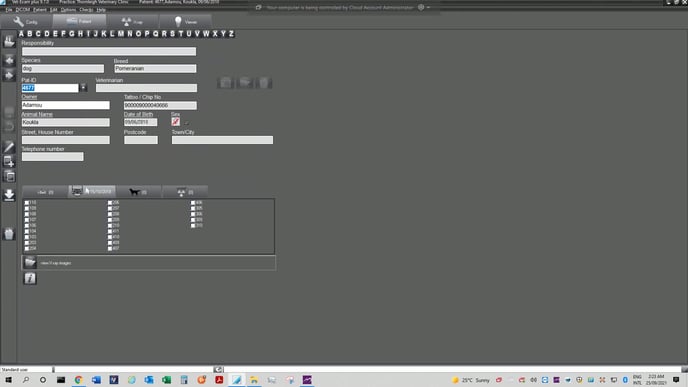
1. Find the patient that you would like to send and click on the "Folder" below the box with numbers.
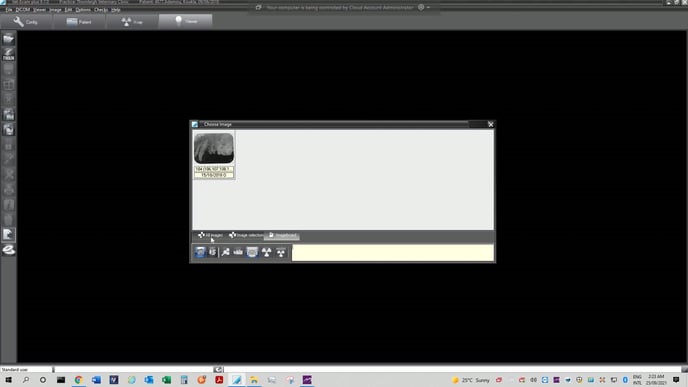
2. Click on the option that says "All Images".
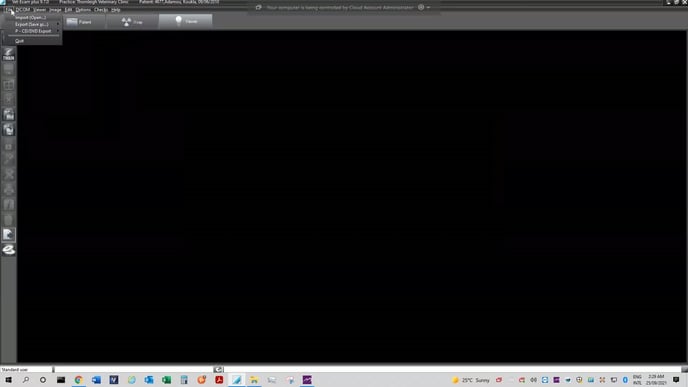
3. Click on the "File" option.
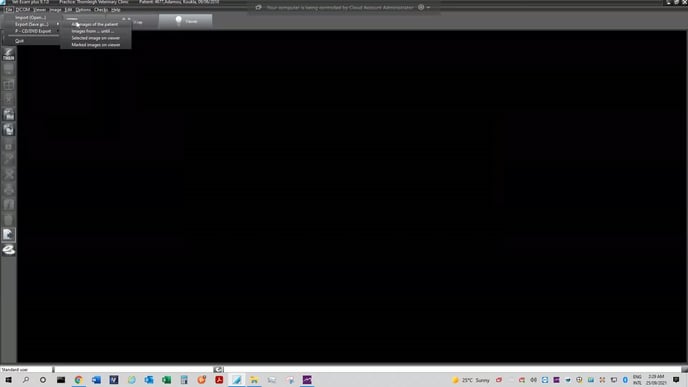
4. Hover over the "Export" option and click on "All Images" option
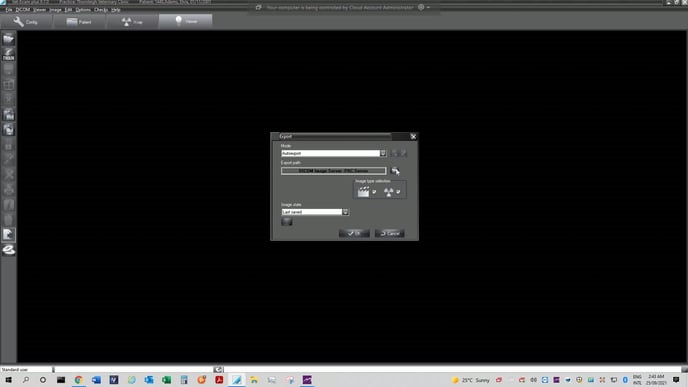
5. Click on the "Folder" to the right of the "Export Path".
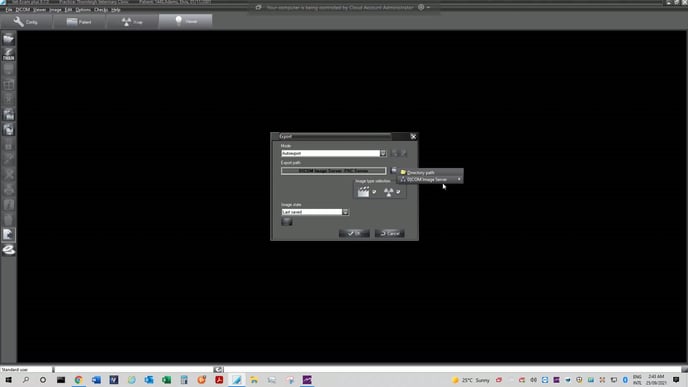
6. Hover on the "DICOM Image Server" option.
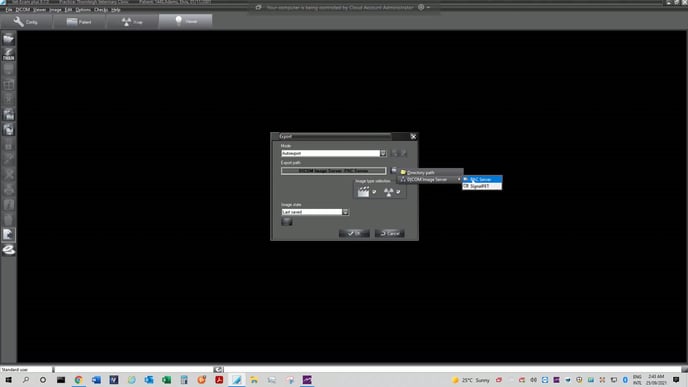
7. Click on the "SignalPET" option.
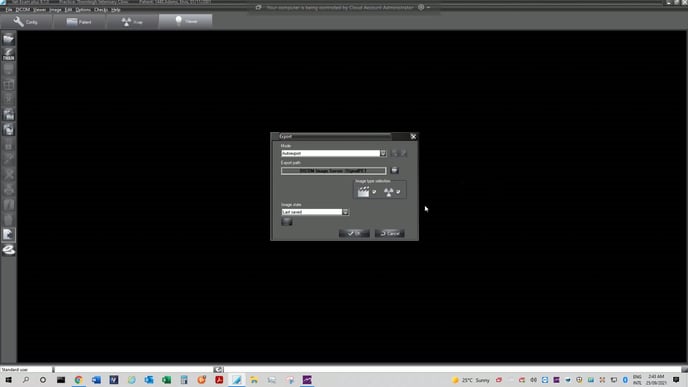
8. Confirm the export path says "DICOM Image Server - SignalPET".
9. Click on the "OK" button.
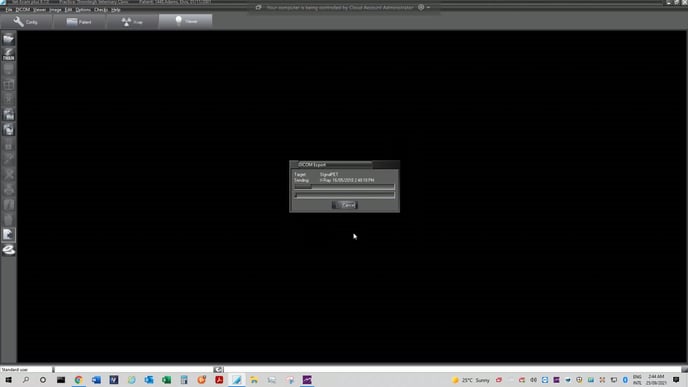
10. A status bar will show up.
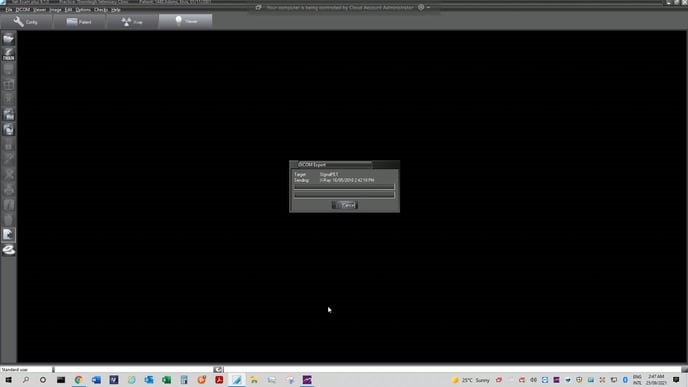
11. Once it completes and disappears, the studies have been sent to SignalPET.
